Ever since the Reserve Bank of India (RBI) launched the pilot project on retail central bank digital currency (CBDC) on December 1, 2022, there has been a buzz as how it will work by way of a digital wallet linked to one’s existing bank account.
Now, the country’s largest lender, the State Bank of India (SBI) has come out with a demo video on retail CBDC for its existing customers. The short video demonstrates how SBI’s customers can activate CDBC on their mobile wallet.
Here is the step-by-step process through which one can activate the eRupee (Retail CBDC) Wallet on his/her mobile.
To start with, customers will have to log in to the SBI app on their mobiles and select the terms and conditions for activating CBDC. The App will prompt the user to select the sim (if it is a dual sim mobile) linked with the existing bank account. The App will verify the sim and prompt the user to set up an App PIN for the eRupee Wallet. The user will have to then enter his/her name. The App will then send a recovery code which will ensure that the eRupee Wallet is secured. This recovery code is important and should be stored safely as it will help the user recover his/her eRupee Wallet in future should such a need arise.
The App will then prompt the user to set up a six-digit Wallet PIN. The App will then notify that the eRupee Wallet has been successfully created. However, the eRupee Wallet is still not linked to the user’s existing bank account. At this stage, the App will ask the customer to select either a Basic Wallet, Aadhar KYC Wallet, or link his/her existing SBI Account with the Wallet for a full KYC Wallet. Once the customer links his/her existing SBI Account with the eRupee Wallet, the App will fetch details from his/her existing bank and prompt him to enter the debit/ATM card details (the last six digits of the card and the expiry date) for KYC verification.
Once that is completed, the customer’s existing SBI account will be successfully linked to the SBI eRupee (Retail CBDC) Wallet. The App will then redirect the user to the eRupee homepage from where he/she can send, collect, load or redeem his/her eRupee.
The digital notes will be in denominations of Rs 20, 50, 100, 200, 500 and 2,000. The user can also load coins to make the payments.
Let’s say, the user wants to make a digital payment of Rs 41. He/she will first have to select Rs 20 twice and a e-coin of Re. 1 and proceed with loading the said amount on his/her e-Rupee Wallet.
The user has to then enter the six-digit Wallet PIN and the amount will be successfully loaded in the e-Rupee Wallet. After that the user can proceed with making the payment. The user can also see the total amount on the dashboard, and the denomination of the currency by clicking on the wallet tab on the top right hand corner of the dashboard. The user can also redeem the digital currency back to his linked account again by entering the six-digit Wallet PIN.
The details of both crediting and debiting the eRupee Wallet with digital currency will be reflected on the user’s recent transaction history.
The user can also choose to deregister his/her eRupee Wallet by clicking on the deregister Wallet button. That said, if there are digital currencies left in the user’s Wallet, the App will prompt him/her to first redeem them to his/her linked bank account and then proceed with
the deregistration.






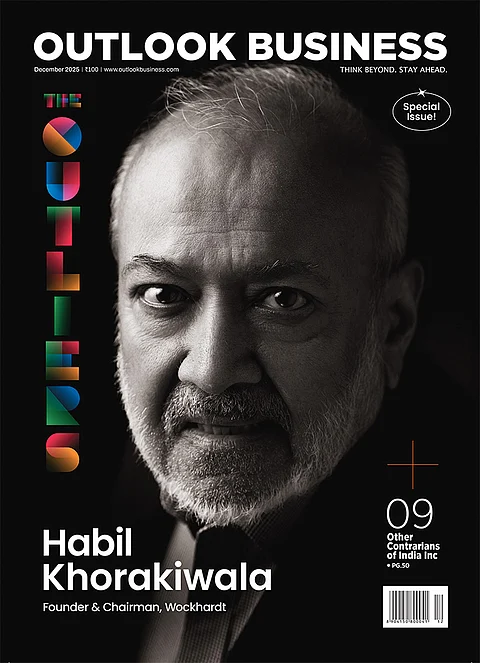





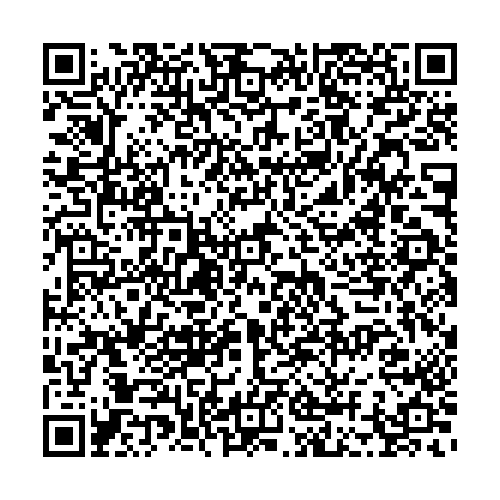










.png?w=200&auto=format%2Ccompress&fit=max)






